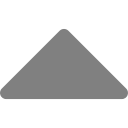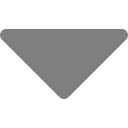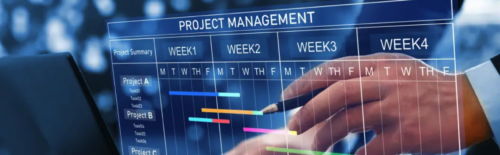How to Track Progress Using Visual Planning Boards: A Column-Based Approach
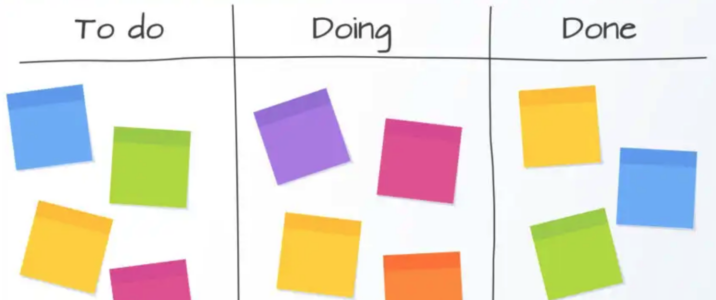
As a bootstrapping entrepreneur, keeping track of your progress is crucial. But when you’re juggling multiple projects, limited resources, and shifting priorities, traditional to-do lists can feel overwhelming and ineffective.
That’s where visual planning boards shine. By organizing tasks into progress-tracking columns, you can see the big picture, focus on what matters, and maintain momentum—all without getting lost in the details.
In this guide, we’ll explore how to set up a column-based visual planning board, best practices for tracking progress, and tools to help you stay on top of your startup’s goals.
Step 1: Choose Your Visual Planning Tool
Before setting up your board, you need a tool that allows for drag-and-drop, column-based tracking. Some great options include:
🔹 Trello – Simple and flexible for task tracking
🔹 Asana (Board View) – Great for managing projects and deadlines
🔹 Notion – Customizable and ideal for startup planning
🔹 ClickUp – Advanced features for growth-focused teams
🔹 Jira (Kanban) – Best for technical development tracking
Pick the tool that fits your workflow best and start creating columns for tracking progress.
Step 2: Set Up Columns for Tracking Progress
A column-based approach helps you visually track tasks as they move through different stages. The key is to keep your board clear, actionable, and easy to update.
Basic Column Setup for Progress Tracking
| Column Name | Purpose |
|---|---|
| Backlog | Store all ideas and tasks before they’re prioritized. |
| To-Do (Planned Work) | Tasks that have been selected for execution. |
| In Progress | Tasks currently being worked on. |
| In Review | Tasks that need approval, testing, or feedback. |
| Done | Completed tasks—your success tracker! |
💡 Example:
If you’re launching a new product, your tasks might flow through these columns like this:
1️⃣ Backlog: “Research competitor pricing”
2️⃣ To-Do: “Draft landing page copy”
3️⃣ In Progress: “Design homepage UI”
4️⃣ In Review: “Test checkout process”
5️⃣ Done: “Launch website”
Step 3: Define What “Done” Means for Each Column
One common mistake bootstrappers make is moving tasks too quickly between columns without clear criteria.
🔹 To ensure real progress, define what needs to happen before a task moves forward.
Example: Criteria for Moving a Task
✅ From Backlog → To-Do: Task has been prioritized and assigned.
✅ From To-Do → In Progress: Task has a clear owner and deadline.
✅ From In Progress → In Review: Task has been completed but needs validation.
✅ From In Review → Done: Task meets all requirements and is finalized.
This prevents unfinished work from cluttering the board and ensures that completed tasks actually move the business forward.
Step 4: Use Labels, Due Dates, and Prioritization
To track progress efficiently, add layers of clarity to your board:
📌 Labels or Tags → Categorize tasks (e.g., “Marketing,” “Product,” “Finance”).
📅 Due Dates → Set deadlines to keep work moving.
⭐ Priority Levels → Highlight urgent tasks.
💡 Example in Trello:
- Task: “Set up email automation”
- Label: Marketing
- Due Date: March 15
- Priority: High
This helps you see at a glance what needs attention first.
Step 5: Review and Adjust Weekly
Tracking progress isn’t just about moving tasks across columns—it’s about learning and improving.
🔹 Schedule a weekly review to:
✅ Identify bottlenecks (e.g., tasks stuck in “In Review”)
✅ Adjust priorities based on real-time needs
✅ Celebrate completed tasks 🎉
💡 Example:
If multiple tasks are stuck in “In Review,” it might signal a need for clearer approval processes or faster decision-making.
🚀 Final Thoughts: Make Progress Visible
Tracking progress using columns in a visual planning board helps you:
✅ Stay focused on high-impact tasks
✅ Avoid getting overwhelmed by too many to-dos
✅ Keep your startup moving forward efficiently
By setting up clear progress-tracking columns, defining success criteria, and regularly reviewing progress, you’ll turn your visual planning board into a powerful decision-making tool.
📢 What’s the first column you’ll add to your board? Drop a comment below! 🚀